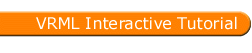
Full list
VRML Interactive Tutorial
Introduction
VRML File Structure
Drawing: Shape node
Geometry Nodes:
|
Box
Sphere Cone Cylinder PointSet IndexedLineSet IndexedFaceSet Extrusion ElevationGrid Example: Chessboard Text FontStyle |
| Material
Textures
Texture Transform |
|
Directional Light
Point Light Spot Light |
Hierarchical Node Structures
|
Group
Transform Collision Anchor Billboard Switch |
Defining and Instancing Nodes
Defining Levels of Detail
Events in VRML
|
Creating Paths between events:
ROUTE
Generating Events based on Timers or User Actions
|
|
Color
Coordinate Normal Orientation Position Scalar Example |
|
Sound
AudioClip |
|
Who Am I: NavigationInfo
Where Am I: ViewPoint |
|
Background
Fog |
| WorldInfo |
|
Coordinate
Color Normal |
Textures
VRML 2.0 allows you to use Images, Movies and Pixel defined images to texture your shapes. When texturing a shape the texture is applied by default to each of the faces of the shape.
The following figure shows an example using an image to texture all the primitive shapes:
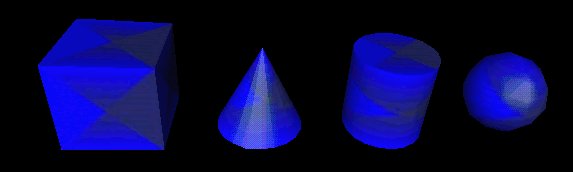
The texture image used in the above example is

One can also specify in this node if the texture is to be repeated for each of the faces of the shape. The following figure shows an example for a single square face using the same image as above for texturing:
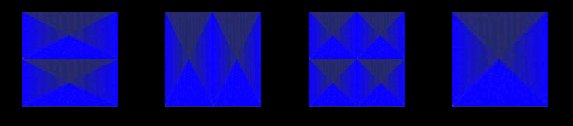
As you can see from the above example the image can be repeated verticaly, horizontaly, both, or none.
There is still more, you can translate, and rotate the texture as the next figure shows.
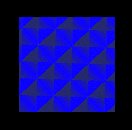
In order to fully understand the the understanding of the texture coordinate system is needed. A texture is represented in a 2-D coordinate system (s,t) that ranges from 0 to 1 in both directions.
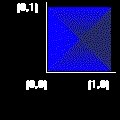
See the TextureTransform and TextureCoordinate (only applies to IndexedFaceSet and ElevationGrid) for more detailed information.
Combining Textures with Materials
Image Types
The following image shows a grayscale image applied to 4 cubes with different diffuse colors: red, green, blue and white.

Transparency
Some file formats support transparency levels for pixels. PNG fully implements this concept. Not all GIF formats support pixel transparency level, instead a color can be selected to be transparent. JPEG file format does not support transparency information.When using an image with pixel transparency, the transparency level overrides the transparency of the Material node. JPEG file format does not support transparency information.