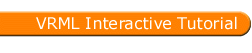
Full list
VRML Interactive Tutorial
Introduction
VRML File Structure
Drawing: Shape node
Geometry Nodes:
|
Box
Sphere Cone Cylinder PointSet IndexedLineSet IndexedFaceSet Extrusion ElevationGrid Example: Chessboard Text FontStyle |
| Material
Textures
Texture Transform |
|
Directional Light
Point Light Spot Light |
Hierarchical Node Structures
|
Group
Transform Collision Anchor Billboard Switch |
Defining and Instancing Nodes
Defining Levels of Detail
Events in VRML
|
Creating Paths between events:
ROUTE
Generating Events based on Timers or User Actions
|
|
Color
Coordinate Normal Orientation Position Scalar Example |
|
Sound
AudioClip |
|
Who Am I: NavigationInfo
Where Am I: ViewPoint |
|
Background
Fog |
| WorldInfo |
|
Coordinate
Color Normal |
Anchor Node
If you're not familiar to grouping nodes in VRML see the section Creating Hierarchical Node Structures for general information on grouping.
The Anchor node lets you define a set of objects as a link to a url. When you click in one of the objects within an Anchor node the url will be fetched.
Anchor nodes can also be used to set a given Viewpoint. Examples will be provided bellow.
When the user has the mouse over an object contained in an Anchor node the url will be displayed.
The following fields are present:
Syntax:
|
Example:
-
Anchor { - children [ Shape { geometry Sphere { } }]
- url "http://www.my_server.pt/my_world.wrl"
- description "My World"
- parameter ["target=my_frame" ]
In the above example when the mouse is over an object contained in the Anchor node a prompt will be displayed with the message "My World" (If description was absent the prompt would display the url specified). When the user clicks an object contained in the Anchor node the specified url is fetched and displayed in the frame named "my_frame".
The next example shows an Anchor which is linked to a Viewpoint. When the mouse is over an object contained in the Anchor node a prompt will be displayed with the message "My Point of View". When the user clicks an object contained in the Anchor node the specified Viewpoint becomes active.
Example:
-
Anchor { - children [ Shape { geometry Sphere { } } ]
- url #my_viewpoint
- description "My Point of View"