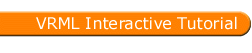
Full list
VRML Interactive Tutorial
Introduction
VRML File Structure
Drawing: Shape node
Geometry Nodes:
|
Box
Sphere Cone Cylinder PointSet IndexedLineSet IndexedFaceSet Extrusion ElevationGrid Example: Chessboard Text FontStyle |
| Material
Textures
Texture Transform |
|
Directional Light
Point Light Spot Light |
Hierarchical Node Structures
|
Group
Transform Collision Anchor Billboard Switch |
Defining and Instancing Nodes
Defining Levels of Detail
Events in VRML
|
Creating Paths between events:
ROUTE
Generating Events based on Timers or User Actions
|
|
Color
Coordinate Normal Orientation Position Scalar Example |
|
Sound
AudioClip |
|
Who Am I: NavigationInfo
Where Am I: ViewPoint |
|
Background
Fog |
| WorldInfo |
|
Coordinate
Color Normal |
PositionInterpolator
The PositionInterpolator node is an interpolator which takes a list of 3D coordinate values in the field keyValue.
For a list of the events of this node see interpolator.
Syntax:
|
This interpolator is used to animate objects, moving them along the path specified in keyValue
A complete example is now presented. A Shape is drawn at the origin. The PositionInterpolator will move the shape up and down along the y axis. The cycle is repeated forever.
First one needs the to define a Transform with a Shape, a TimeSensor, and a PositionInterpolator.
Example:
-
#VRML V2.0 utf8
DEF tr Transform {- children [
- Shape {
- appearance Appearance {
- material DEF mat Material { diffuseColor 1 0 0 }
- }
- geometry Sphere {}
- }
- DEF pi PositionInterpolator {
- key [ 0 1 ]
- keyValue [ 0 0 0, 0 1 0, 0 0 0]
- }
- DEF ts TimeSensor {
- cycleInterval 2
- loop TRUE
- }
- ]
Now the only thing which is missing is routing the events.
We need to get the eventOut fraction_changed generated by the TimeSensor. This event outputs a value between 0 and 1. We can use this value to set a key for the PositionInterpolator by routing the fraction_changed eventOut from the TimeSensor to the set_fraction eventIn from the PositionInterpolator.
A new fraction being set in an interpolator causes the keyValue to be changed. As a consequence the interpolator will generate the fraction_changed eventOut. Because the interpolator used is a PositionInterpolator, this event outputs a 3D coordinate value.
Finally we use this eventOut to set a translation in the Transform node. Because the translation is an exposed field of the Transform node we can use the eventIn set_translation to change it. To do this we route the fraction_changed eventOut of the PositionInterpolator to the set_translation eventIn of the Transform node.
The ROUTE statements to do this are:
- ROUTE ts.fraction_changed TO pi.set_fraction
- ROUTE pi.value_changed TO tr.set_translation