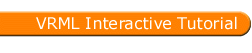
Full list
VRML Interactive Tutorial
Introduction
VRML File Structure
Drawing: Shape node
Geometry Nodes:
|
Box
Sphere Cone Cylinder PointSet IndexedLineSet IndexedFaceSet Extrusion ElevationGrid Example: Chessboard Text FontStyle |
| Material
Textures
Texture Transform |
|
Directional Light
Point Light Spot Light |
Hierarchical Node Structures
|
Group
Transform Collision Anchor Billboard Switch |
Defining and Instancing Nodes
Defining Levels of Detail
Events in VRML
|
Creating Paths between events:
ROUTE
Generating Events based on Timers or User Actions
|
|
Color
Coordinate Normal Orientation Position Scalar Example |
|
Sound
AudioClip |
|
Who Am I: NavigationInfo
Where Am I: ViewPoint |
|
Background
Fog |
| WorldInfo |
|
Coordinate
Color Normal |
AudioClip Node
This node specifies the location and properties of an audio source for the Sound node. The file specified in the url must be in either a MIDI or WAVE format.
The following fields are present in this node:;
Syntax:
|
The AudioClip node has two eventOut fields: duration_changed and isActive. A duration_changed event is generated when the current url is changed, the value for this event is the time in seconds of the sound. Note that changing the pitch does not produce a duration_changed event. The event isActive with a value TRUE is generated when the sound starts playing, when the sound stops the event isActive will output FALSE.
To play the sound in the example provided press the mouse button over the sphere. Note that, in the example provided, once the sound has started you can't restart it by pressing the sphere.